Chapter 7
Advanced Segments
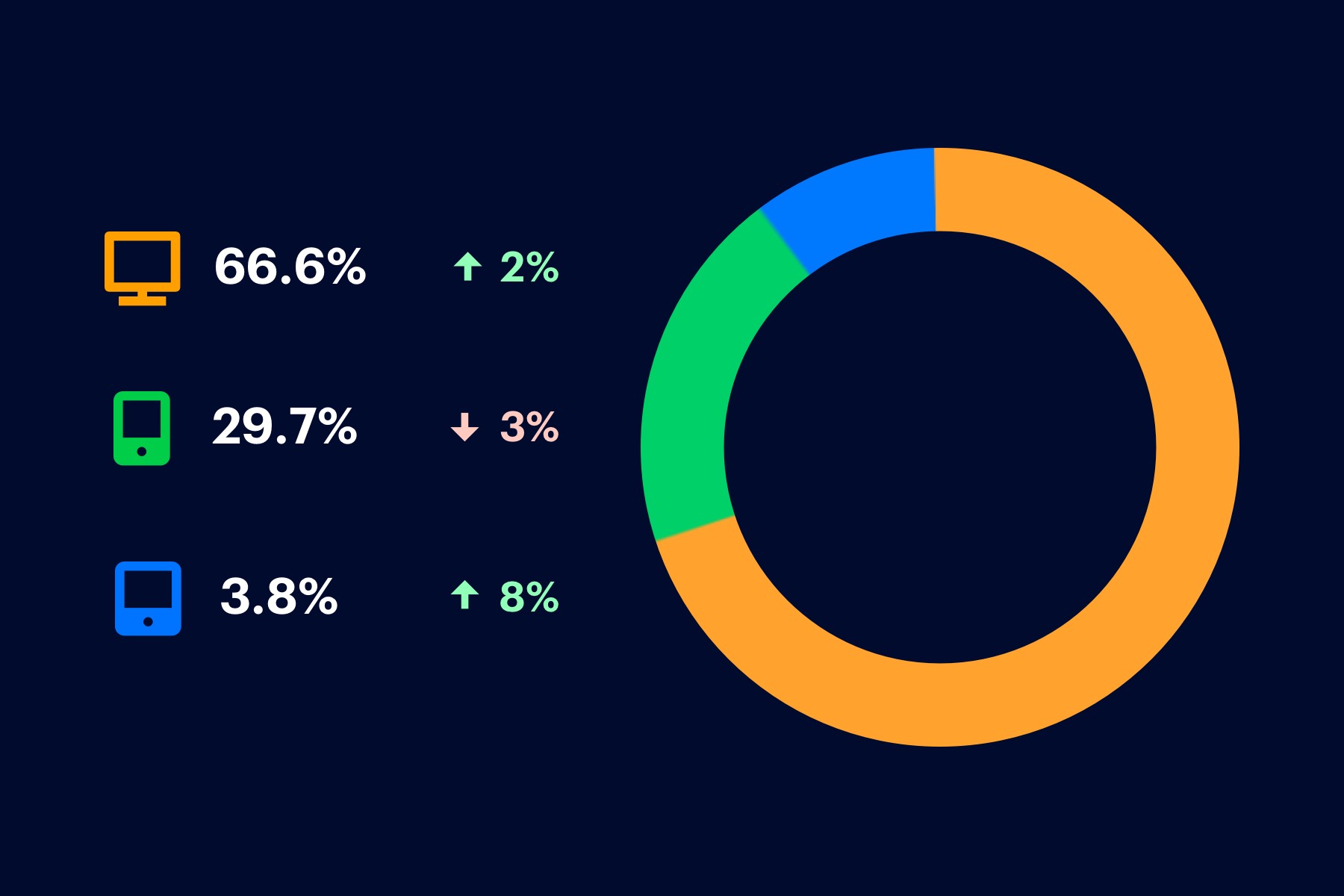
Advanced Segments are a great way to isolate your traffic data and report on specific groups within your overall visitor total. Segments can help you filter users from a specific location, traffic source or demographic, just for starters. If you’re just looking for basic traffic and revenue information, advanced segments may not be for you. If you’d like to take a deeper dive into your visitor’s behavior, such as mobile versus desktop visitors, segments can help you retrieve deeper insights.
You can configure a Segment for virtually any parameter, but we'll show you how to create some of the segments you will use frequently, and some you might not think of that can help you dig into traffic patterns.
Segments are configured using metrics from the following categories:
- Demographics: Segment by data like age, language, gender and location
- Technology: Segment by operating systems, device, mobile and browser
- Behavior: Segment by number of visits and visit duration
- Date of First Session: Segment by date and time of a user's first visit
- Traffic Sources: Segment by medium, source or referral
You can also choose an advanced segment configuration by conditions and sequences.
1. Segment by Traffic Source
The first segments you create should be one for each of your traffic sources:
- Direct
- Organic
- Paid Search
- Display
- Social
- Referral
By segmenting your users by how they arrived to your site, you can start to break down how each source defines user behavior. You can find trends in bounce rates that refine your paid search strategy, or anomalies in conversions that alter your social advertising schedule.
To set up a segment by traffic, click on Add Segment at the top of your interface, then New Segment:
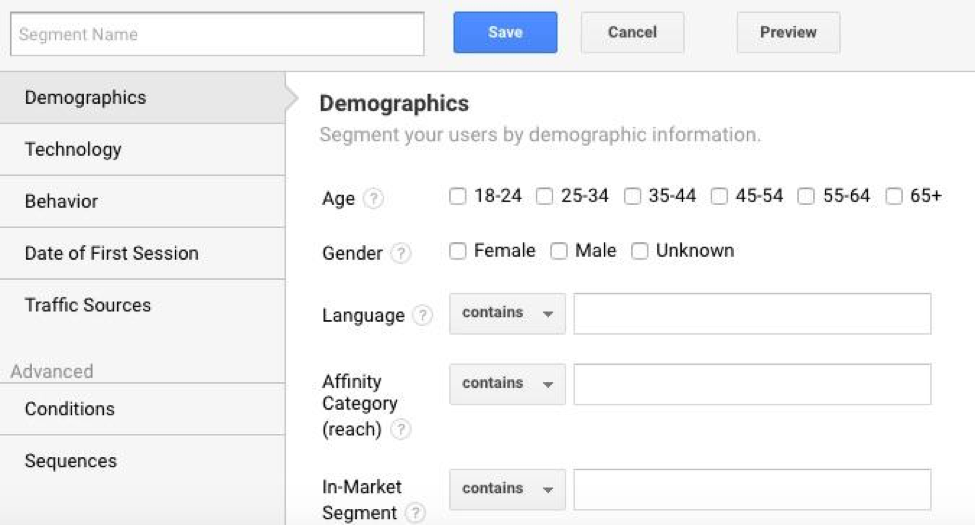
Choose "Traffic Sources," and next to "Medium" choose "exactly matches" from the dropdown. Then populate the blank space with one of your traffic sources:
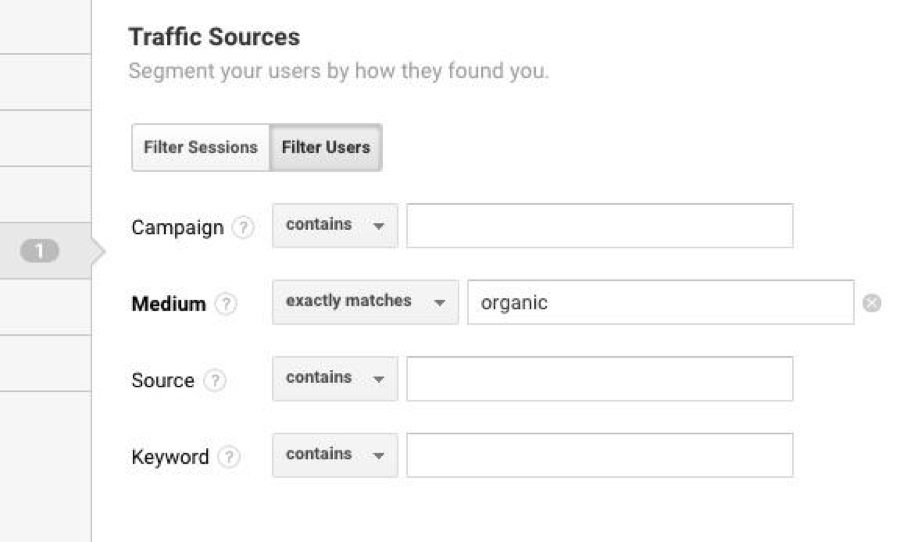
Name your segment after the Traffic Source (i.e. "Organic Traffic") and continue until all sources are represented in their own segments.
2. Segment by Location
This is helpful if you're a global or local business, to help track behaviors of visitors by geographic region. For example, if you're running a campaign in the UK, you'll want to segment out UK traffic to see how it affected those visitors. It can also help you to identify where your larger markets are, or where there is opportunity to advertise.
To set up a geographical segment, open the Demographics tab under a new segment and focus on the Location section:
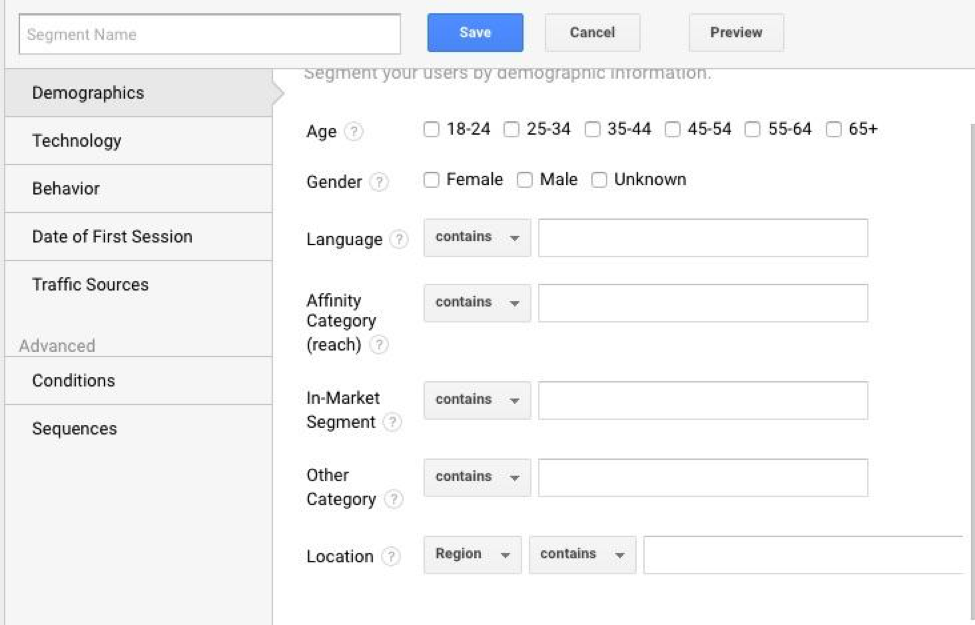
You can choose between Continent, Sub Continent, Country, Region or City.
3. Segment by Landing Page
If you're running landing page campaigns through Adwords, social media or email marketing, it's helpful to set up custom segments to track the behavior of visitors through these pages.
Make sure you have tracking parameters on your landing page campaigns to make creating custom segments for each page simpler. To create one, you'll go under Advanced to Conditions:
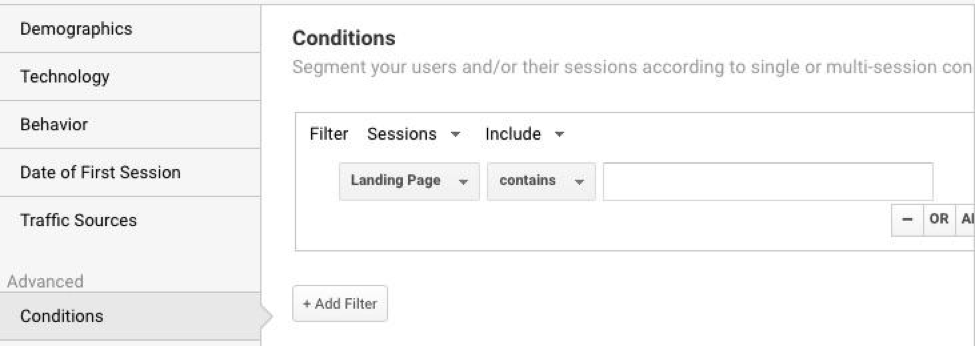
Make sure you enter the correct landing page using your campaign parameters.
4. Segment by Device
This segment is useful if you have a responsive version of your website. You should have different segments created for desktop, mobile and tablet traffic. You can set these up under the Technology category:
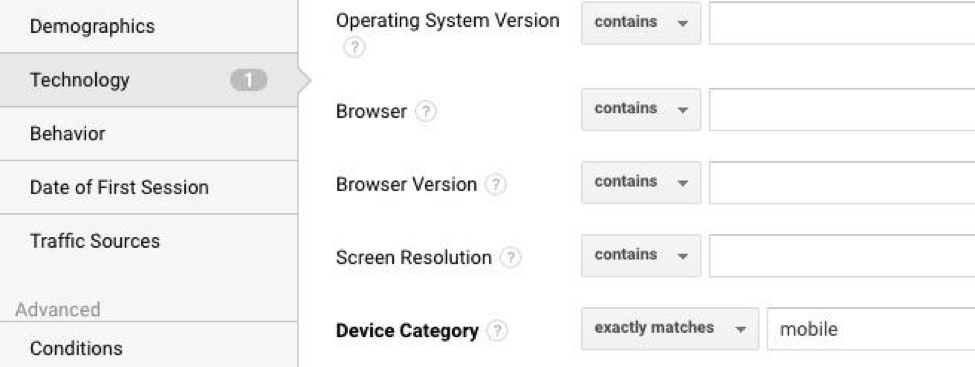
This segment is particularly useful for determining how people navigate your site, interact and convert on different devices. It can highlight issues as well—does a certain page have a big drop off on mobile? You can use this data to rework the UX on different devices for an overall better experience.
5. Segment by Conversions
If you have an eCommerce store, this segment should be a priority. Even if you don't have an online store, conversions like signups and contact forms should still be built into custom segments so you can analyze the patterns and behaviors of your converting visitors.
If you have your shopping cart or signup form set up as a confirmation URL, you can set up a segment to capture visitors who have reached this page and view their traffic patterns before and after converting. In the example below, we'll use the standard /thank-you/ URI string to create the segment:
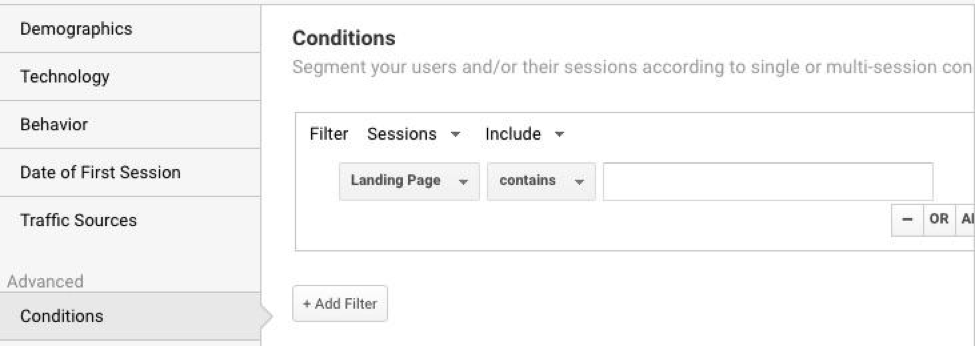
Understanding what leads visitors to convert--whether it's a social media campaign, email newsletter or blog series—can help you adjust your marketing strategy to raise your conversion rate.
These are only a handful of important segments to start with. Once you know what you want to get out of your Analytics data, creating more segments will be simple.