Chapter 4
Annotations and Alerts
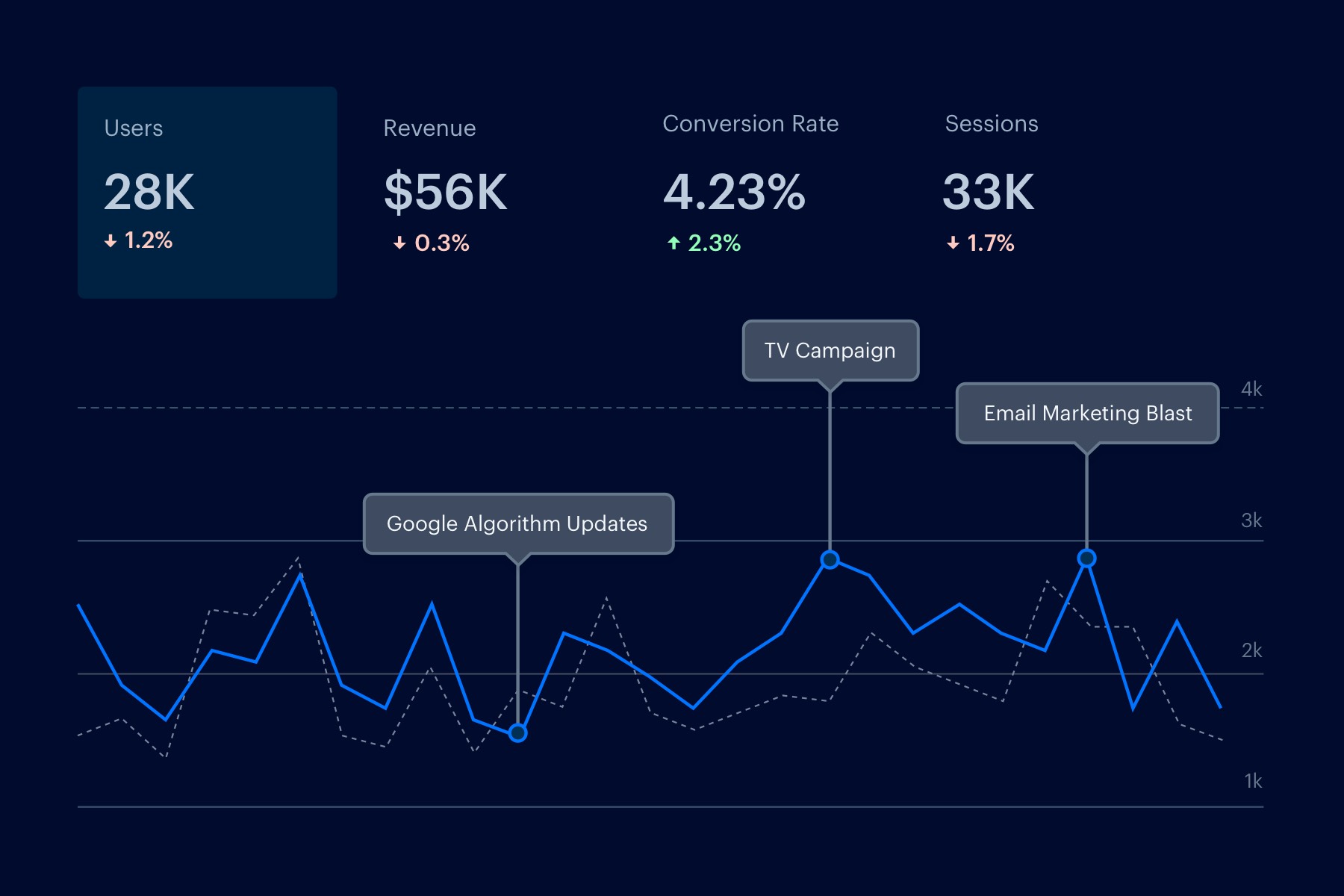
Just like building a house or a website, setting up a Google Analytics account needs a strong foundation. Tracking changes or issues from the beginning is critical, so this next chapter outlines how to set up Annotations and Alerts within your Analytics properties.
Annotations
If multiple people have access to your website or Analytics account, it's helpful to build a habit for adding Annotations early on. This is a simple way to track notes, comments and changes within an Analytics view. You can use Annotations to mark events on and offsite that could affect data, such as:
- Google Algorithm Updates
- TV/Radio/Direct Mail campaign
- Email Marketing blast
- Missing tracking code
- Redirect implementation
Annotations can help show the big picture and explain any traffic or conversion drops or increases.
To create annotations, select the View and Time Range you need under Overview, and select the drop-down arrow under the graph:
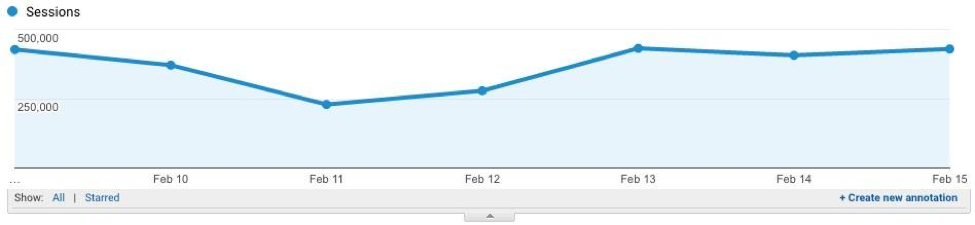
Click on Create New Annotation and add the date and description of your annotation. The more detail you can include, the better!
Annotations can be marked Private or Public, so keep your Account structure in mind and remember who may be seeing these notes in the future.
Alerts
While annotations are good for analyzing data points, alerts are useful for monitoring issues or campaigns. No one has time to manually monitor one Analytics account, much less several, so setting up alerts is essential to spotting problems with traffic or conversions early.
To set up an alert, go to the Personal Tools section under your selected View:
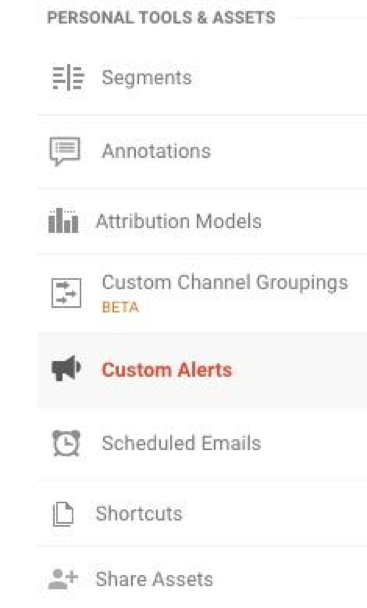
The type of alert you set up will depend on what you want to monitor—identify the metrics that matter most to your website and overall business. You can select the option of an email or text message alert so you can find and fix problems in real time.
Just click on New Alert to reach the setup screen:
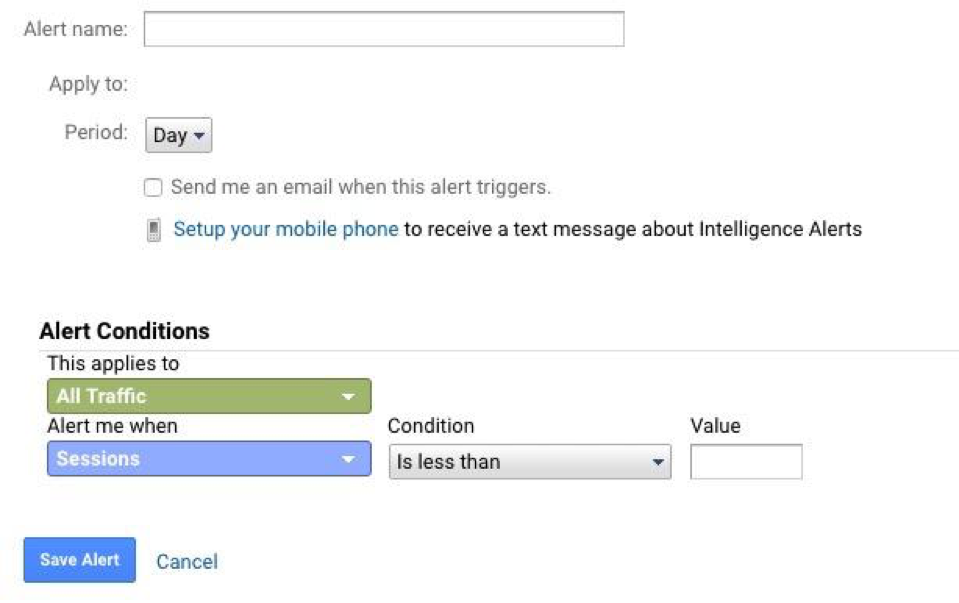
You can set your alert to monitor traffic drops, session durations and hundreds of other metrics from a day, week or month time span. Once you create alerts, you'll be able to see if any are triggered at a glance on the main Alerts screen.
Since there are so many possible options for alerts, it's important to really narrow down what is important for your business and your own KPIs. That being said, there are a few important alerts every business should start with:
- Traffic Spikes or Drops: Any huge fluctuation in traffic should be a cause for concern, or at least deeper analysis. A drop could mean a major 404 error, and a spike could indicate unwanted bot traffic. You'll have to measure an average day or week of traffic to set this alert, but it's a good way to stay on top of any technical issues or campaign wins. If your traffic drops to zero, this is something you'll want to know immediately!

- Conversion Spikes or Drops: Just like traffic, a conversion drop is a major concern—especially if it affects your sales. Monitoring conversions from week to week is especially handy for promotions, discounts or new products.

- Spike in Referral Traffic: Running a promotion, guest post or syndicated content is a marketing strategy many businesses use. Setting up an alert for an increase in referral traffic can indicate whether your investment in this strategy was worthwhile.
These are just a few alerts to get started with. Once you dive deeper into your data, you will no doubt create your own personal alerts for traffic channels or campaigns. Speaking of diving deeper into data, our next section will help you get started with integrating your other Google products for maximum analysis!